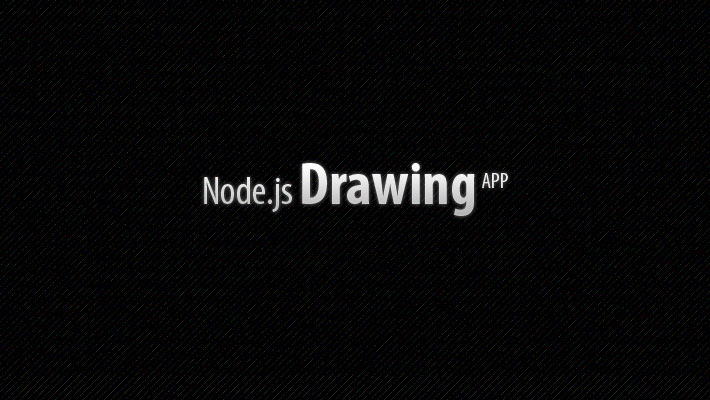Wednesday, May 1, 2013
Layout yang dikerjakan melalui proses dan tahapan yang
benar bukan
tidak mungkin akan berdampak positif pada tujuan apa pun yang ingin
dicapai desainer melalui karya desain yang dibuatnya.
Bagaimana mendesain layout yang baik?
Ada beberapa pertanyaan yang pertama-tama perlu dijawab:
1. What - Apa pesan yang ingin disampaikan kepada target audience?
2. Who - Siapa target audience?
3. Where – Di mana, di media apa?
4. When - Kapan desain layout itu akan dilihat oleh audience?
5. Why - Mengapa membuat desain layoaut tersebut? (tujuan)
6. How - Bagaimana menyampaikan pesan tersebut?
Jawaban semua pertanyaan tersebut adalah konsep dasar secara umum yang harus ada sebagai panduan bagi Anda untuk mendesain sebuah layout. Semakin lengkap dan jelas konsep desain yang ada, akan semakin cepat dan tepat seorang desainer memberikan solusinya.
tidak mungkin akan berdampak positif pada tujuan apa pun yang ingin
dicapai desainer melalui karya desain yang dibuatnya.
Bagaimana mendesain layout yang baik?
Ada beberapa pertanyaan yang pertama-tama perlu dijawab:
1. What - Apa pesan yang ingin disampaikan kepada target audience?
2. Who - Siapa target audience?
3. Where – Di mana, di media apa?
4. When - Kapan desain layout itu akan dilihat oleh audience?
5. Why - Mengapa membuat desain layoaut tersebut? (tujuan)
6. How - Bagaimana menyampaikan pesan tersebut?
Jawaban semua pertanyaan tersebut adalah konsep dasar secara umum yang harus ada sebagai panduan bagi Anda untuk mendesain sebuah layout. Semakin lengkap dan jelas konsep desain yang ada, akan semakin cepat dan tepat seorang desainer memberikan solusinya.
Konsep
Dasar
Selanjutnya hal yang paling penting Anda lakukan pertama kali setelah
mengetahui konsep dasar desain (5W,1H) adalah menentukan media dan spesifikasi apa yang akan digunakan:
1. Media apa yang cocok. Misalnya buletin, majalah, brosur, spanduk, dll
2. Bahan. Misalnya kertas fancy, kertas daur ulang, kain, dll
3. Ukuran. Misalnya A4, A3, 160x60 untuk x-banner, dll
4. Posisi. Misalnya A4 tegak (vertikal/portrait) atau mendatar (landscape)
5. Kapan. Berapa lama dan di mana saja karya desain tersebut akan
didistribusikan/diperhatikan ke pada target audience.
Selanjutnya hal yang paling penting Anda lakukan pertama kali setelah
mengetahui konsep dasar desain (5W,1H) adalah menentukan media dan spesifikasi apa yang akan digunakan:
1. Media apa yang cocok. Misalnya buletin, majalah, brosur, spanduk, dll
2. Bahan. Misalnya kertas fancy, kertas daur ulang, kain, dll
3. Ukuran. Misalnya A4, A3, 160x60 untuk x-banner, dll
4. Posisi. Misalnya A4 tegak (vertikal/portrait) atau mendatar (landscape)
5. Kapan. Berapa lama dan di mana saja karya desain tersebut akan
didistribusikan/diperhatikan ke pada target audience.
Thumbnails
dan Dummy
Berdasarkan spesifikasi media yang dipilih, anda dapat mulai
merencanakan pengorganisasian layout dengan membuat thumbnails.
Thumbnails adalah sketsa layout dalam bentuk mini. Ada baiknya dalam
membuat thumnails Anda tidak langsung menggunakan komputer, tetapi
dengan pesil dan kertas dulu. Sedangkan dummy adalah contoh jadi suatu desain nantinya. Untuk sebuah buletin Anda dapat membuat dummy buletin itu tanpa isi tulisan di dalamnya.
Berdasarkan spesifikasi media yang dipilih, anda dapat mulai
merencanakan pengorganisasian layout dengan membuat thumbnails.
Thumbnails adalah sketsa layout dalam bentuk mini. Ada baiknya dalam
membuat thumnails Anda tidak langsung menggunakan komputer, tetapi
dengan pesil dan kertas dulu. Sedangkan dummy adalah contoh jadi suatu desain nantinya. Untuk sebuah buletin Anda dapat membuat dummy buletin itu tanpa isi tulisan di dalamnya.
Dekstop
Publishing
Setelah semua panduan dan material desain sudah lengkap,
barulah Anda dapat menggunakan software di
komputer untuk memulai eksekusi desain. Saat ini sudah beredar banyak program dekstop publishing di pasaran, seperti
InDesign, PageMaker, PhotoShop, FreeHand, Illustrator, CorelDraw!, dan
lain-lain
Percetakan
Pada tahap ini desainer menentukan teknik cetak apakah
ynag cocok untuk karya desain yang telah dibuatnya. Misalnya:
1.
Offset:
teknik
yang paling umum digunakan untuk mencetak brosur, buku, majalah, tabloid,
buletin, koran, kalender, dll.
2. Flexografi/cetak
tinggi: banyak digunakan untuk mencetak di atas karton gelombang atau untuk
label kemasan produk.
3. Rotogravure:
umumnya untuk mencetak label berbahan plastik untuk kemasan produk.
4. Sablon/cetak
saring/screen printing: banyak
digunakan untuk mencetak kaos, mug, kartu
nama.
5. Digital: cocok
untuk mencetak dalam waktu singkat dengan kuantitas yang tidak terlalu besar.
Biasanya untuk banner, poster, dll.
Pada dasarnya percetakan harus dipilih yang berinisiatif
serta dapat bekerja sama dengan baik selain kualitas cetaknya juga prima.
Percetakan yang berinisiatif tinggi, akan menguhubungi desainer bila ada
sesuatu yang akan berpotensi mengurangi kualitas dalam desainnya.
Sementara itu desainer tidak bersikap pasif sewaktu
desain dicetak, tapi terus berhubungan dengan percetakan tersebut untuk
mengontrol status dan kualitas datanya.